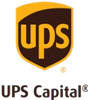Do you have tons of pictures strewn about everywhere? Are shoe boxes overflowing with 30 year old polaroids and film canisters? You’re probably not alone. Part of living in the
digital age is that you can store practically every memory you have on the computer. The problem is that it’s hard to get physical pictures loaded on it. That’s why we’re going to help you get your old polaroids and 4x6s digitized so that you can share them with your family and friends. Here are 5 steps towards getting your picture memories converted into a digital format.
1. BUY THE APPROPRIATE EQUIPMENT
The first thing you’ll need to do is buy a scanner. While you could take pictures of your pictures with a digital camera, the quality probably won’t be very good. Here is a good place to get started for picking out the best scanner for your needs.
2. GET CORRECT DRIVERS INSTALLED ON YOUR COMPUTER
Once you buy the equipment you like, you’ll need to get it installed on your computer. Sometimes, the box will have a CD included that will run you through the process. Otherwise, you’ll need to get online and download them.
3. ORGANIZE YOUR PICTURES
This step is so that your pictures are in a logical order when you scan them into your computer. You can choose to
organize your photos by person, place, or time, and then set them in a nice stack.
4. SCAN EACH PICTURE INTO YOUR COMPUTER
This step will take the longest. You’ll first want to wipe any dust that’s collected over the years off your photo prints. Then you’ll need to scan each picture into your computer. Most scanners only scan 1 photo at a time, so it’ll probably take a good few hours to get them all rocking on your hard drive. You might even need to allocate a few days to this part of the project if your collection is truly extensive.
5. RENAME THE PICTURE FILES AND NESTLE IN PROPER FOLDERS
This is part 2 of your photo
organization. Your scanner will upload all of your photos into the computer with weird names like “DCR03448.” Renaming your photos will help you when you’re sharing them on Facebook. You can even make the file names things like “Bob03102006” to designate that the photo is of Bob from March 10, 2006. If you think this sounds like a lot of work, that’s because it is. Digitizing your own photos is a pretty time consuming – and somewhat expensive – endeavor. If you want to make it easier on yourself, have your photos scanned by
Legacybox! We’ll bring your
analog memories into the digital age. Simply order the Legacybox that best fits your needs here, pack up your Legacybox with all your photos and send. Then in a few weeks, you’ll receive
your memories back on DVDs and optional thumb drive. It’s that easy! The choice is yours, but I know what I’m doing with my photos!