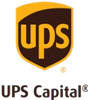Congratulations! You’ve already made a wise choice by having your neglected box of tapes, films and other analog memories digitized. The only step left is to take the stroll down memory lane (tissues not included). But we understand if you’ve got a few questions around operating that shiny new thumb drive packed with your memories.
No problem-o! If you’re having any trouble opening, viewing or saving your newly digitized files, you’ve come to the right place.
How to open your thumb drive
We know you’re probably itching at the opportunity to see your old memories in a new light, so start with inserting your thumb drive into your computer’s USB port. Once inserted, you should see a new file icon added to your desktop. Go ahead, open it.
Once opened, you’ll be able to see the format options of your digitized files. For questions about our format options, you can find answers here.
All you’ve got to do now is click on whatever photo, video or audio file you want to view.
How to save them to your computer
Thumb drives are super handy, but you probably don’t want to always have to plug one in to view or edit your nostalgic files. Or maybe you want to give it as a gift? That’s why saving your new digitized files to your computer is as easy as simply dragging the file onto your desktop.
For a little more organization, right-click on your desktop before dragging over your digital memory files to create some folders for organization. You can organize by year, event, people – whatever, it’s your call.
How to view and edit your movies
Ready to invite friends and family over for a throwback viewing but need to make some minor edits to your video files?
Rest assured, we’ve made that convenient for you, too. We convert all your videotapes and film reels to a high-quality .mp4 format, which is ready to use with popular video editing software, such as iMovie for Mac or Windows Movie Maker for PC – just to name a couple.
So what are you waiting for?! Get to enjoying your old memories in a new way. And if you’re ready to order, head to legacybox.com/pricing and be sure to select a USB thumb drive during checkout!
Happy viewing!