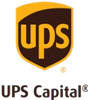Let’s be honest. No matter how un-cool you might have been back in the day, there’s still something pretty fabulous about reflecting back on those embarrassing hairdos and strange outfit ensembles that get us totally jazzed. Want to show off those fluffy bangs and that large-and-in-charge perm to your kiddos? How about that pair of high tops you wore around until they were so tattered your mom had to sneak into your bedroom and steal them for a backyard burial, ensuring you’d never find them again? (Oops, I’ve said too much. You’re going to go dig those suckers up now, aren’t you?) Well, creating a highlight reel might be your ticket to unbeatable nostalgia. Not only is this multimedia stitching a great way to piece together silly moments from your heyday, but you can also relive your life’s greatest memories: a baby’s first steps and spoken words; your first high school dance, when you wore that terrible puff-sleeved Barbie-esque gown; the look on your husband’s face when you walked down the aisle; your parents’ shock when you surprised them with a trip to Paris for their 40th anniversary; that epic bachelorette party in Miami beach with your closest girlfriends (except let’s not include the hot tub dancing and barstool debauchery, shall we?)...Whatever your personal narrative is, the story can be told through a highlight reel!
HIGHLIGHT REEL
A Highlight Reel is a compilation of
video clips and
photographs, similar to a
multimedia slideshow, meant to summarize an event, personality or phenomenon. At Legacybox, we are often asked how to create a mash-up of the digitized items we deliver. So, here are just a few of the services we recommend, with easy step-by-step instructions on how to put together a reel of your own:
MAC COMPUTER INSTRUCTIONS
If you have a Mac computer, the iMovie app is available for free use. With iMovie, you can drag photos and video into a new project, while adding overlapping text and audio to each slide accordingly. Once pulled into the project, you can move clips agreeing to their preferred order. You can adjust the duration of each photo slide, as well as alter the transitions of select videos.
Here is a short YouTube video for iMovie beginners. Below is a list of steps, and
here is another wikihow guide.
- Plug the media you wish to use into your computer. (i.e. put DVD into disc drive, or insert thumb drive). Then scroll from “File”, to “Import Media”. From here, you’ll be able to select the media you want to include.
- Import desired media.
- Open iMovie.
- Open a new project, and give your reel a title name.
- Choose a template, similar to as you would in PowerPoint. This is your theme.
- Drag your Legacybox movie clips and photos into the new iMovie project.
- Once imported, drag all content into the timeline at the bottom of the screen. Here, you can put clips into order and make adjustments.
- Optimize your video, by enhancing various elements such as sizing, image resolution and quality, contrast and more. You can add transitions, audio, and themes at this point. Scroll through the “Effects” menu for additional options.
- Share on Facebook, YouTube or via email to friends and family!
PC COMPUTER INSTRUCTIONS
For PC computers, a great option would be to download Filmora from the Internet. This easy-to-use free download has been raved about as one of the greatest video editing software available through multiple reviews. With basic editing features, in addition to more advanced editing opportunities, this is a wonderful option for both beginners and experts.
- Plug the media you wish to use into your computer. (i.e. put DVD disc into computer, or insert thumb drive). Then scroll from “File”, to “Import Media.” From here, you’ll be able to select the media you plan to use.
- Select desired media for import.
- Open Filmora.
- Create a new project, and title the video.
- Drag all imported media into the editing section of Filmora. From here, you can edit the duration of video clips, as well as crop or enhance any photographs.
- Put the clips into preferred order.
- Optimize your video by adding sounds, transitions, and effects.
- Share on Facebook, Youtube, or via email to friends and family!
Another option that can be used on Mac would be to use Final Cut Pro. The steps are pretty much the exact same as with iMovie, but for specifics, view
here. If you have Adobe Creative Suites, Adobe Premiere Pro is a great option for Mac or PC computers. That said, the entire creative suite is costly, and if you don’t already have the package or intend to do a lot of video and photo editing, then don’t spend the money. Lastly, if you’re interested in creating reels straight from your smartphone
here are some of the best apps, according to AppCrawlr. Now it’s time to fluff up those bangs and dig up those coveted high tops. Gather around the fireplace with the kiddos and laugh at how goofy you looked when you were their age; grab a box of tissues and re-watch your granddaughter’s first steps; snuggle up with your hubby and relive your “I dos”; watch your granddad light up the room and remember how his life inspired you to be your best self. Whatever your story is, relish in every moment of every chapter. Its been said that “you only live once”, but sometimes you can actually live through something twice. And maybe even three, four, five, ten, fifty times!