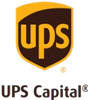Creating digital photo albums is one of the best ways to view and enjoy years of precious memories. They’re a fantastic way to preserve old photos that are collecting dust or withering away.
They take up far less real estate than a traditional coffee table scrapbook. They’re relatively cost-effective. And, they’re an environmentally friendlier alternative to the chemically rich analog photos of yesteryear.
But, what makes them so unique in comparison to flipping through a traditional photo album, is their customization and overall digital presentation. A digital photo album can be anything from a quick slideshow for friends to a spectacular keepsake digital photo book.
What does that all mean exactly? You’re about to find out as we walk through a step-by-step overview of how to create a digital photo album.
Step 1: Theme It
A theme? That’s right. Let’s see your old-fashioned analog photo album do that.
One of the best things about a digital album is that you get to choose whatever you want your theme to be. Vacation photos? Sure. Wedding album? Absolutely. Friendship pics? Why not. Year in review? Yup.
Your theme can be as big as you want (all your family vacations) or as small as you wish (a single vacation). You make the rules because it’s your album. But, in case you need a little help, here are some popular themes to consider:
- Vacation – What’s the one thing people do most on vacations? Besides eating. They take pictures. Lots of pictures. Pictures of food, events, drinks, activities – you name it. When it comes to a vacation theme, the photos pretty much speak for themselves.
- Birthday – Whether you’re celebrating someone’s first birthday or 31st birthday, there is no shortage of photos on hand. From activities and guests to the cake and more, birthdays lend themselves perfectly to memories worth capturing forever.
- Holidays – Holidays bring people together. And, when people are together, pictures are taken to commemorate the occasion. Getting family and friends together is always a perfect reason to celebrate and take new photos.
- Anniversaries – Honoring someone’s unwavering commitment to another is well worth documenting. From family and friends to coworkers and more, anniversaries are a perfect way to say “We see you and we appreciate you.”
Step 2: Collect Your Photos/Scan Your Pictures
Thanks to the pure quantity of photos on our iPhones, a lot of newer digital photo albums basically make themselves. However, not all photos are already digitized and patiently waiting for you on your smartphone. Those old Polaroids, 35 mm slides, and old undeveloped negatives require an extra step before you can simply add them to your digital or online photo album.
Luckily, at Legacybox, we’ve got your back. Just send in your treasure trove of old analog memories and our professional crew of digital preservationists will get to work scanning them in by hand. When they’re done, you’ll get your original physical copies back along with a shiny thumb drive, DVD or cloud download with all your old photos, newly digitized.
Step 3: Organize Your Photos
Okay, so now you’ve rounded up your best photos and got your new, freshly digitized photos, but how many photos do you need to make a high quality slide show or digital photo album? Again, that all depends on you, but here’s a quick rule of thumb.
If you’re looking to create a solid 5-10 minute digital slideshow, then you’re going to want to aim for around 60-120 photos. Depending on your theme, you may want to tailor that photo count to match the size of what you’re hoping to accomplish. For example, if you’re doing a year-in-review theme, that’s a lot of photos to cover a full year so you’ll probably want to skew on the side of a higher photo count. Conversely, if you’re trying to capture a birthday party (you know, a singular event) then you can probably get away with fewer pics … unless your shutter finger gets really trigger happy.
Step 4: Caption It
As part of the customization aspect of a digital slideshow or photobook, you get the amazing opportunity to caption/write stories that you want to include with your photos. Pick your font and get to captioning.
The captions can be simply descriptive or more of an inside joke, depending on your audience. Just think of it as your own personal instagram!
Step 5: Choose Your Design Software
To say there are several digital photo book software options to choose from would be an understatement. And with so many different programs out there, how do you know which one is the best? Well, like a lot of things, it comes down to choosing which one is best for you and your photo needs. Some might have more features like templates or embellishments but come in at a higher price point. Others may be cheaper but have fewer capabilities. Some may allow more file formats while others may have better photo editing capabilities. So, make sure you do your research. Here are some of the most common options.
For beginners and casual users, some of the best software options are user-friendly and designed with simplicity and ease in mind. They feature intuitive tools to create beautiful layouts and add personal touches.
Google Photos is a popular choice; it’s free and cloud-based, making it easy to organize, edit, and create free photobooks on any device. With built-in AI, it can automatically sort photos by people, locations, and events, and you can quickly turn your favorites into albums. Plus, it allows for seamless sharing with friends and family.
Another great program is Adobe Photoshop Express, which, while simpler than its full-fledged counterpart, offers powerful editing and design tools for enhancing photos and creating clean, polished layouts. It’s perfect if you want a bit more control over edits but aren’t looking to invest in professional-grade software.
Finally, Canva is widely loved for its drag-and-drop interface and a vast library of templates. You can customize layouts, add text, and arrange photos in unique ways with little effort. Canva even allows you to download albums to your hard drive for digital viewing or printing, making it a versatile option for creating memorable digital photo books with minimal hassle.
Step 6: Enjoy Your Album
You’ve selected and uploaded your photos, you’ve written the captions and you’ve used whatever software you selected to create your virtual photo album. Now, the only thing left to do is enjoy your own photo book. Share it with friends and family, give it as a gift to a loved one, commemorate an event like a wedding, honor someone you know … whatever your heart desires. The possibilities are endless and digital.
Digitize Your Photos Today To Get Started On Your Digital Photo Album
Digitizing your photo collection with Legacybox is the perfect way to preserve and easily access your memories for years to come. Photos can fade, get damaged, or just end up lost in storage, but Legacybox makes it easy to convert all those precious snapshots into digital files and albums. By going digital, you’re not only protecting your family’s history from wear and tear, but also making it incredibly convenient to view and share your memories anytime.
Get started with photo digitizing today.