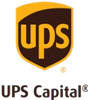A funeral slideshow is a touching way to commemorate a person’s life and celebrate them for who they were and the things they did. It can often be a comfort for family and friends who are attending. It can also be shared later as a special keepsake.
A funeral is a very emotional event so taking the time to create a slideshow that celebrates the life of a loved one through pictures and video is a thoughtful, loving gesture. It can comfort those who are mourning the loss and help them recall the good times and focus on the life the person lived, not what they lost.
Putting together your photo slideshow doesn’t take a lot of technical skill, especially if you use a slideshow template. Below, we’ll walk you through the steps of making a funeral slideshow.
Planning Your Memorial Slideshow
The best way to ensure that your slideshow or tribute video is the best it can be is to carefully plan it out. When creating it for a funeral, you typically only have a few days to put it all together but do your best to take as much care as you can to plan.
A good place to begin is capturing the person’s personality; who that person was and what they were to others should be the keynote of your slideshow. From there, begin your construction of the slideshow itself.
Gather Materials
Gather photos and videos of the person you are honoring and pick out the ones you want to include. You can search through your own photo and video collections but also reach out to friends and family for any photos they may have. If the person was ever in a newspaper or magazine, you may want to include clippings from that too.
Look through digital photos as well as physical albums to find just the right pictures. You will probably need to organize your photos if you have a large number of them.
You will want to include photos of life events like weddings, births, and birthdays. It is also a very nice touch to have some photos of the person alone and others with friends and family members.
Digitize Old Photos and Videos
You will need digital photos for your slideshow video so if you have a lot of physical photographs you will want to digitize them. If you have videos you’ll have to digitize those as well.
At Legacybox, we can quickly and efficiently digitize photos and videos. We can convert your negatives to digital photos, scan your physical photographs, convert VHS video to a digital format, and more.
Choose Your Software
Choosing the software for your funeral slideshow is important. If you aren’t tech savvy, you want software that is easy to use and won’t frustrate you but still get the job done. You may even have some programs available to you already.
Microsoft, Google, and Adobe have products that are fairly easy to use and are either free or low cost. Some of the more popular software for slideshows include:
- Powerpoint - This is a Microsoft 365 product so if you have Office, you probably have Microsoft Powerpoint. You can create your slideshow with all the bells and whistles for free if you have MS Office.
- Google Slides - This is a free program that is part of Google Suite. This is another easy to use free program. You can create a beautiful memorial slideshow without any hassle. It is quick and easy, and if you get stuck there’s a community of users and experts who can provide guidance and advice.
- iMovie/ Windows Photos - Create stunning slideshows on your Windows PC or your Mac or iPhone. These programs are built into their respective systems, so they are free to use. Check your device apps to find these slideshow makers.
- Final Cut Pro - This software is specific to Mac and iPhone technology. It is available in the Apple store and has a free trial but it is not completely free. It is fairly simple to use and does create great slideshows.
- Adobe Premiere Pro - This is another paid program, but Adobe Creative products don’t disappoint and it may be worth the cost. Some of the Adobe products do have a steep learning curve though so you may want to check it out before purchasing to make sure it works for you.
- Canva - This is a website that has become extremely popular with people who create graphics, slideshows, and more. While the tools are free, some things require the Premium Membership to access.
- Animoto - This site has a free membership as well as paid levels, each with different perks. The free level does have a free slideshow maker with slideshow templates and other tools.
When choosing your software, you will want to look for one that is easy to use. You simply don’t need the frustration of trying to figure out a complicated program during such a sensitive time.
You’ll also want to look for features like:
- Transitions
- Special effects or animations
- A good tutorial
- The ability to add text to photos
- Ability to customize your slideshow
- A good selection of funeral slideshow templates
- The ability to add a voiceover or playlist
- Compatibility with playback devices at the funeral service
There is a lot to consider but in the end you will be glad you were so selective.
Designing Your Slideshow
Designing your memorial slideshow puts the control in your hands. You get to make it your way and use whatever software or video maker you choose.
Structure Your Slideshow
There are several ways you can organize your slideshow. You can arrange the photos in chronological order so it shows the person throughout their life from birth to death. Thematic sections are also an interesting way to go, or you can do a mixture of the two.
Just make sure that you pay close attention to pacing the slideshow and the overall length. You don’t want to linger too long on a single photo, but you don’t want to go past them so quickly that no one can see them either.
The standard length of time for a funeral video is around 5 to 8 minutes. That’s about 60 to 80 photos in total, allowing 4 to 5 seconds per photo.
Consider Adding Music
A 5 to 8 minute slideshow typically plays one to two songs. Choose music that was meaningful to the deceased or their family but keep the tone and tempo in consideration. You are choosing background music so you don’t want it to sound like a nightclub or concert. It should be low enough that people can talk and hear each other without raising their voices.
There may also be legal considerations for using music in a public setting, so you should check that before making your final music selection.
Incorporate Text and Captions
Adding text can be a very nice touch. You can include names and dates as well as quotes and short anecdotes. However, you need to keep in mind the length of time the photo will be visible. Ask yourself if the people attending the memorial service can realistically read the text in the amount of time the photo is visible. You may need to cut down on the text or lengthen the visibility time of the photo.
Also, consider a larger font size and high contrast. You don’t want a light-colored font on a light background because it will be difficult to see. Also, avoid fancy, hard to read fonts. They might look cool on paper, but when they are going by in a slideshow, they likely will not be legible.
How to Edit and Finalize Your Slideshow
Just about any funeral slideshow maker you choose will have a video editing feature. You should be able to enhance photo quality, trim videos, and add transitions. Run through the slideshow after you make changes so you can see the finished product before signing off on it.
You may also need to edit your photos before adding them to the memorial video template.
When you preview your slideshow, check the timing and flow, make sure any text can be easily read, and gauge the emotional impact. If using music, assess how well it goes with the photos and make sure it isn’t too overpowering.
Presenting the Slideshow at the Funeral
Once your slideshow is ready you will need to reach out to the funeral service venue to coordinate the setup and equipment. If you are using your own equipment, make a list of what you need to bring so you don’t forget anything. Get there and set up early, giving yourself plenty of time in case something goes wrong.
Discuss with the family and the person conducting the funeral when they would like the slideshow to be shown. Sometimes a slideshow will run on a loop before and after the service. Or it may be shown at some point during the service. There is no right or wrong way to do it.
Share the Slideshow After the Funeral
You may choose to share the slideshow after the funeral. Some attendees may want to have it and you may want to make it accessible to people who were unable to attend. There are several ways to distribute it.
Email may work, but often the file will be too large. However, you can use an online platform like DropBox or create a shared folder in Google Drive. You can also send them DVDs or USB drives.
Create a Beautiful Funeral Slideshow for a Touching Celebration of Life
Creating a funeral slideshow can help grieving family and friends cope better with the loss of their loved one. It gives them something tangible to hold on to, memories they can look at, and it can make them feel a little closer to the person they have lost.
Approach the task with love and patience. The process itself can be very cathartic, and you can enjoy those captured memories for years to come.
Start by digitizing the photos of your loved one today with Legacybox.