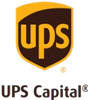The main fun in getting your old photos and videos digitized is posting them to social media so that you can rake in the likes. After all, if you digitize a picture but nobody’s around to see it, did it really get digitized? While we let the philosophers think about that one, let’s do a quick guide to show you exactly how you add your freshly digitized media to Facebook.
Step 1: Sign Into Facebook. This one is kind of a no brainer. If you don’t have an account yet, you’ll need to make one by clicking the green box, but really, who doesn’t have a facebook these days?

Step 2: Now you’ll click on the Photo/Video Album button next to “Make post.”

Step 3: Once you click this link, a box will pop up where you select the images that you want to add to your new album. You’ll be able to pull photos and videos directly from your thumb drive. After you’ve plugged in your thumb drive, click on the left part of the box that says “This PC.”
You’ll have a couple of options when you get to this screen. In this case, most thumb drives will show up as “Removable Drive (D:).” You might get a different letter like (E), (F), or (G). Double click on that thumb drive, and you’ll have some folders to choose from. Find the photos you like and click “Open” when you’re done.
Pro Tip: You can hold down the Ctrl button (CMD button on a Mac) and click multiple pictures to select more than one at a time.

Step 4: Put the finishing touches on your photo or video album. You can name it whatever you want, tag people, or add captions to individual photos if you want. The important thing to note at this step is where you choose who gets to see the album. These are your options:
- Public - Anyone on Facebook can look at your photos and videos.
- Friends - Only people on your friends list can see.
- Friends Except - All of your friends except for the ones you specify can see.
- Only Me - Nobody except you (and Mark Zuckerberg) can see.
- Specific Friends - You choose exactly who can see.
Once you decide how you want your photos to be posted, you’ll just hit the “Post Photos” button, and your album will be live!

Note that Facebook owns all of the information that you post, so as soon as you upload photos and videos to Facebook, they have all of the rights to the things you add.
Happy posting!