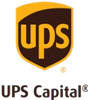PRESERVING YOUR PRECIOUS MIXES, NOW & FOREVER
It’s time to dust off that old box full of cassettes and give your old mixtapes a little modern-day CPR. Digitizing your old library of audio recordings is the only surefire way to ensure they’re not forgotten. After all, the more time that passes, the greater the chance you won’t be able to track down a cassette player – or even worse – risk damaging your tapes.
But don’t worry, because there are 3 ways to directly transfer cassette tapes to your computer. Just be warned that it’ll require certain software and hardware that you may or may not have, plus time and money.
The Cost Of Digitizing Cassette Tapes at Home
When it comes to the equipment required for transferring old cassette tapes to computers, it’s not only the cost that can become a problem. It boils down more to actually finding and acquiring equipment that hasn’t been relevant for decades.
The cost to convert cassettes into a digital format at home can total anywhere between $100 - $500 due to equipment and software, not to mention time spent. Starting with purchasing a cassette deck that can cost anywhere from $100 – $150. But, if you want to go the easier transferring route and find one that has a built-in CD recorder, that’s going to be about $350 on Amazon or eBay. Finally, you need time. A 1-hour cassette will take 1 hour to digitize, so plan on spending hours recording your old media. This process can be very time-consuming.
3 Ways to Transfer Cassette Tapes to Your Computer
Method #1: USB Cassette Converters (Cheapest)
If you're looking for a cheaper DIY alternative to recording cassettes to a PC, then let technology be your friend. The AGPtek Tape to PC Super USB converter (and other similar cassette tape converter products) look like an old Walkman, but records directly to your computer via USB. It’s only around $25 and can convert tapes into MP3 files.
The only problem? You’ve got to record audio from the tapes to your computer in real-time, as that’s how it captures the audio file. So if you’ve got a trunk full of old cassettes, you’ve got weeks worth of recording time ahead of you. A secondary issue with this method is that it’s not compatible with Macs, only Windows operating systems. Sorry, Apple fanatics.
Method #2: RCACassette Tape Deck (Most Expensive)
Audio digitization isn’t quite as easy as hitting the record button on your tape deck like back in the day. If you’re using a program like Audacity, you’re going to need more than just the recording software.
To transfer old audio tape content to your computer, you’ll need to gather the right equipment:
- A cassette tape deck (preferably one with RCA output or a 3.5mm mini-plug)
- A stereo RCA-to-mini-jack cable or a 3.5mm mini-male-to-male cable
- A sound card (if your computer lacks a dedicated line-in port)
- Audio recording software (like Audacity, Adobe Audition, or GarageBand for Mac)
Unless you’re a hipster or audiophile, you probably don’t just have a 30 (plus)-year-old piece of equipment lying around the house.
However, if you actually do have all of the equipment, here are the step-by-step instructions on how to use it:
Step 1: Connect Your Cassette Deck
Plug RCA outputs (red/white) or 3.5mm line-out from your tape deck into your computer’s line-in port (or external USB sound card if needed).
Step 2: Set Up Recording Software
1. Open Audacity (or similar).
2. Select Line-In as the input source.
3. Adjust recording levels to avoid distortion.
4. Choose WAV or MP3 as the output format.
Step 3: Record the Audio
1. Rewind the tape.
2. Click Record in your software.
3. Press Play on the tape deck.
4. Stop recording when done.
Step 4: Edit & Save
1. Trim silence, normalize volume, and remove noise.
2. Export as MP3, WAV, or FLAC.
Step 5: Back Up Your Files
Store your digital recordings on cloud storage, external hard drives, or USB drives for safekeeping.
Method #3: Cassette Digitizing Service (Most Cost Effective)
Why waste time and effort searching for old, obsolete equipment to copy audio cassette tapes to your computer? Not to mention the actual man-hours of the conversion process, worrying about audio quality, or finding the right adapter?
Take advantage of our $9 per tape offer today. You get a postage-paid box to package all your tapes in and send back to us. We’ll handle the rest. You’ll get your digital files on a USB thumb drive, link to your high-quality digital files via our cloud, or CD, as well as your original cassettes.
Consider using Legacybox for an easier, more time-friendly way to preserve your favorite mixtapes and personal audio cassettes. Start digitizing today!