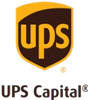A picture slideshow is a creative, eye-catching way to showcase your photos. There are several apps that allow you to easily create stunning displays for your pictures that can be placed on your blog, website, social media, or even on a DVD and shared with others. You don’t have to be particularly tech-savvy either, most offer step-by-step instructions that guide you through the process.
Before you begin putting together your own slideshow, we wanted to share a few tips and tricks that can make the process easier and the end result even more beautiful. So, if you want to know how to make a picture slideshow, it all starts with a photograph.
Step 1: Digitize Any Photos
If you’re like most people, you have at least some photographs tucked away in boxes or albums. You probably aren’t sure what to do with them and while a slideshow sounds like a great idea, the steps to execute that idea may be a little murky. Start with going through your photo library and digitizing any photos that you may want to include - even if you aren’t completely certain. Digital photos are necessary for a slideshow.
If you have a lot of photos to scan, you may find that opting for a bulk service will save you both time and money. Scanning photos can be a very time-consuming process. One of the advantages of using a service is that you can also digitize slides and photo negatives in addition to your photographs, all in one place.
Step 2: Decide How Long Your Slideshow Should Be
There are two things to consider when creating a slideshow, how long you want it to be and how many pictures you want to showcase. When adding pictures, you need to keep in mind the transitions and viewing time for each photo. Viewing should be several seconds and you’ll need to find that sweet spot between lingering too long on a photo and zooming past it before the viewer has had the opportunity to fully take it in.
Typically, the viewer is given at the very least three to four seconds to view a single photo. This means that in one minute they may see a minimum of 15 to 20 photos. You may also vary the time on some photos, such as those that have several people in them because the viewer may wish to linger a little longer to take it all in. Two to eight minutes is the standard length for a slideshow so plan to use a minimum of 30 photos.
Transitions are also an important consideration because some can take several seconds. You may have to play with your presentation for a bit to figure out what works best for you before settling on a final product. However, if you need it to be a specific length, it may mean that you have to omit some pictures or create a collage to stay under the time constraints while still maintaining the quality you want.
Step 3: Decide on a Slideshow Creator Tool
Choosing the photos is only half the battle. The next step is to choose a slideshow maker. There are some things to take into consideration when finding an app you like because they can greatly impact the finished product.
- Pricing - You want something that fits your budget, whether it’s a free DIY video maker or a full-service shop and you don’t have to do a thing.
- Good customer service - If you are going to spend your money on an app or tool you want it to be backed by good customer service and support. That way, if you hit a snag and need help, someone is able to assist you.
- Great features - This will vary according to your personal needs. Common features that are most commonly sought after include a good selection of high-quality templates, a well-done tutorial on how to use the service, on-screen prompts and aids to guide you through the process, options for including video clips as well as photos, and user-friendly video editing tools for perfecting your slideshow.
- Happy customers - Read the reviews. If the customers and users are happy with the app or service, that’s a good sign. A large number of unfavorable reviews should be a red flag. However, read the unfavorable reviews to see just what people are complaining about. It may be something that won’t affect you such as color choices on a certain template or pricing, which are personal considerations and not necessarily a reflection of the overall effectiveness or quality of the app or service.
You have many choices for whatever device you are working on. The key is finding what you are most comfortable using.
Slideshow Apps for Mac and PC
There are several PC apps and websites for making slideshows. One of the hottest at the moment is Canva, which is free if you choose the basic level. Premium is a minimal charge but you get a lot of perks like free premium graphics, templates, backgrounds, and photos.
If you already have Microsoft Powerpoint you have the power to create a slideshow right at your fingertips. Other apps and sites for making slideshows include:
- Adobe® Spark®
- DaVinci Resolve 18
- Fastreel Video Creation and Editing
- Movavi Slideshow Video Maker
- Thundersoft Free Slideshow Maker
Some of these are completely free while others have additional features behind a paywall. They also range in complexity so make sure you fully evaluate a site before selecting it.
Slideshow Apps for Phones
If you prefer to create a slideshow on your Android or Apple device, you have plenty of options tucked away in Google Play and the Apple Store. Even Amazon’s App Store has a nice selection. Again, you want to look for an app that is in line with your tech skills and budget. Many of the top slideshow apps have versions for Android as well as for iPhone and iPad so your options shouldn’t be too limited.
Some of the more popular slideshow apps for Android and iPhone include:
- Android
- iPhone
Step 4: Pick and Add Photos
When you begin to pick the photos for your slideshow it can feel a little overwhelming, especially if you have a lot of pictures. Having an organized system can make the process a lot easier. The type of slideshow you are creating will factor greatly into what photos you use. For instance, a slideshow for a funeral or memorial probably won’t look much like a wedding slideshow. And a birth story slideshow won’t look like either of these. Here are some tips to make the selection process a little easier:
- Don’t rush. Take your time to carefully consider the photos you include.
- Create three categories: Definitely Yes, Definitely No, and Maybe. If you are going through digital photos, you can use folders.
- If you can’t decide on some photos, don’t be afraid to ask for help. Sometimes a second set of eyes makes the selection process easier.
- If you are looking at several decades of pictures, you may have to find a more creative system for organizing a ton of photos. But stick with it.
- Make sure your photos are in the correct format (gif, jpeg) as you sort them. It makes it easier when you are ready to put your slideshow together.
Find a system that works for you and get ready to be immersed in memories!
Step 5: Edit Any Photos You Want to Improve
Many slideshow makers have editing tools built in, which is more convenient for you. If you have a lot of photos to edit, you may want to look for a bulk photo app that includes editing. It will cut your prep time considerably.
The type of editing tool you choose will depend on what you have to do. If you have to resize your photos, that should be a pretty quick fix. However, if you have to crop, repair, or adjust lighting, that may take a bit longer.
There are some very good photo editing tutorials out there that will make it much easier for you to achieve the results you want. Just find one that works for you and go for it.
Step 6: Jazz Up Your Slideshow
There are so many things you can do to really make your slideshow something special. You should begin by choosing your slideshow template and size. The standard slideshow has an aspect ratio of 4:3 while widescreen has an aspect ratio of 16:9. Of course, you can always choose a custom slide size and let your creativity flow.
Most slideshow apps and sites have many templates available and you can choose what you like. If you know HTML, some sites will allow you to make your own - or you can make it from scratch on your website.
Slide transitions are also a nice touch. You can choose various special effects or animations to give your slideshow some real zing. On the other hand, if you want something more low-key, you can forego the bells and whistles and just include some quiet background music or a voiceover.
Adding a video montage of old family reels can be a fun touch as well.
Captions can be entertaining and useful if you include information about the picture, the names of the people in the photo, or even the date and place. Choose fonts that are clear and easily read. You probably want to steer away from overly ornate fonts as they can be difficult to read, especially in a slideshow that moves rather quickly.
Step 7: Show Off Your Photo Slideshow Masterpiece!
Once you have completed your slideshow video and it is exactly the way you want it, it’s time to share it. Do a quick run-through and view it the way your viewers will experience it. Look for any awkward transitions, captions that are unreadable, photos that are upside down, and other little details that may impact the quality of your slideshow.
Once it is just right, follow the app’s or site’s instructions for saving your slideshow in your preferred format. Then you are free to share it on social media, your blog, your website, or on a DVD or flash drive.
Creating Slideshows for Every Occasion
A slideshow allows you to create a keepsake for the special moments in your life. There are so many life-changing events to consider, such as a wedding, funeral, or birth to special memories like a fun vacation, family tree, or celebration of life.
Making a Wedding Slideshow
Save the most precious memories of your special day in a wedding slideshow. Capture both professional, posed photos as well as candid shots of the wedding party and guests. Search wedding sites for some fun wedding slideshow ideas to get inspired.
Making a Mother’s Day Slideshow
Give your mom something special for Mother’s Day this year with a Mother’s Day slideshow. Include photos of her and her children through the years, capturing special days like birthdays and weddings as well as the day-to-day life shots. She is sure to treasure every memory.
Making a Celebration of Life Slideshow
A celebration of life slideshow, or funeral slideshow, highlights a person’s life. You might include childhood photos and pictures that capture their spirit and personality. The point is to celebrate the person’s life and remember the good things, the beauty of them.
Making a Birth Story Sideshow
Birth stories are becoming more and more popular and a birth story slideshow is a great way to capture that memory. Choose photos that capture the mood and emotions as you walk your viewers through one of the most life-changing, incredible days of your life.
Making a Family Tree Slideshow from Your Family Photo Album
Showcase your heritage with a family tree slideshow. You can begin with a shot of your family tree and follow with photos. Separate the family branches into sections. Include a shot of that branch then follow with related photos. That will give a clear visual of your ancestry and provide a more impactful viewer experience.
Tips for the Best Slideshow Experience
When you are ready to embark on your slideshow adventure, understand that it’s okay to color outside the lines. There are really no hard, fast rules about what to include or how to customize it. That is all up to you and what you feel is right for yourself, the occasion, and your viewers.
Here are some of our tips for having the best slideshow experience:
- Use a text box or captions to add context or explanation to photos. You can also use them to provide the names of the people in the photos.
- Choose music that is appropriate for the slideshow and make sure it is not too loud or too low. You don’t want your viewers straining to hear, but you don’t want to blast their eardrums either.
- Use interesting transition effects to hold your viewers’ attention.
- Get your family and friends involved. Ask them for photos and stories. Get them to help you choose photos.
- Choose customizations with the event and your viewers in mind. For instance, if you know that children will see your slideshow you probably don’t want to include pictures or captions that are not appropriate for little eyes.
- Consider using video clips to give your slideshow a little extra something special. When tucked in amongst several still photos, a video clip is a pleasant surprise and breaks up the monotony of picture after picture after picture. It can be an effective tool for keeping your viewers watching longer.
- Use graphics to break up sections of your slideshow and offer some context as to time, place, or event.
- Have fun. Don’t be afraid to add personal touches to your slideshow to really capture the person, family, or experience. The last thing you want is a dry, boring procession of photos with no personality or flair.
A photo slideshow is very personal and you shouldn’t be afraid to put your personality in it. You have these photos of the important things in your life, the special times and the people, and you should be able to preserve those memories your own way. It’s OK to leave your fingerprint on something so special and treasured. You are the artist and your slideshow is the canvas. Create!
Start Your Slideshow Creation Adventure Today!
It’s easy to create your own slideshow and it’s a whole lot of fun to boot. When you are ready to start your slideshow creation adventure, we’re here to help. It starts with digitizing photos and that is what we do.
We provide fast, friendly, professional digitizing services for photos, video tapes, slides, negatives, and film reels. We’ll make sure that your memories are preserved beautifully and ready for you to use in whatever photo project you choose, whether it’s a slideshow or something else.
Let us help you keep your photo memories beautifully preserved. Check out Legacybox for all of your digitizing needs.