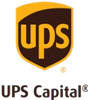How to Digitize Photos: The Complete Guide
Digitizing photos allows you to preserve precious memories while also making them easier to access and organize for photo gifts and more. In this guide, we'll go over the different ways to scan photos, what to do with them after they've been digitized, and more.
3 best ways to digitize photos
These days, most photo digitization efforts occupy one of three main categories: working with a professional photo scanning service or taking a DIY approach with scanning apps or at-home solutions. Each solution comes with its advantages and disadvantages so you’ll want to be informed on what they entail before you begin.
Keep reading to learn more about these options and how they can make sure your digital copies come out with the image quality you expect.
1. use a photo scanning service
When in doubt, a photo scanning service should be your go-to strategy for digitizing photos. This offers many compelling benefits that simply are not within reach when you attempt to go it alone. Chief among these: higher-quality digital scans than are possible with your smartphone or even from your personal scanner.
The key to quality? Working with photo scanning professionals, who hold a wealth of experience in digitizing sensitive items by hand. These photography experts are passionate about their work, as they understand the significance of the memories contained within your most precious photographs. They will go the extra mile to ensure that important moments are as beautifully captured in the digital format as they are in the original physical copy.
explore legacybox's photo scanning services
digitize Photos
Digitize Slides
Digitize Negatives
2. use a photo scanning app
A photo scanning app is certainly a convenient option, which makes it appealing at first glance. And there are many photo-scanning apps out there to choose from, including Google's PhotoScan, TurboScan, and Lens from Microsoft Office. Many apps are free, with some asking for a modest fee to download or a small charge per month.
While the process of self-scanning will differ slightly from one app to the next, it typically involves lining up the preferred photo and pressing the shutter button when you're ready. Keep the camera flat and watch for indicators (for example, small white circles for PhotoScan), which will help you position your phone properly. From there, you can rotate or otherwise adjust the image — or try again if you're not happy with the results.
One significant downside to this approach is that, in most situations, you will only be able to scan one photo at a time. If you have dozens (or hundreds) of photos to scan, you could spend long hours hunched over your iPhone or android. This can quickly start to feel tedious, especially if poor positioning forces you to redo scans on a regular basis.
Beyond this, you may find that the quality of the scanned photos is limited — particularly if your phone lacks a high-tier camera. Unfortunately, even the best smartphones aren't built for quality scanning. Poor resolution is likely, and, even when you use a dedicated scanning app, glare remains a distinct possibility. Fixing these issues will require even more time and patience as you navigate photo editing software.

explore legacybox's photo scanning app
learn more
explore legacybox's photo scanning app
learn more3. scan at home
Prior to smartphones, many people relied on at-home photo scanners. This remains a viable option and can resolve at least a few of the problems presented by photo-scanning apps. Dedicated photo scanners are less likely to capture glare, for example, and positioning should also be less of an issue. That being said, it is still much more time intensive than a photo digitizing service. Follow these steps to get started:
1. Buy a Photo Scanner. The first and most important step when you commit to scanning at home? Investing in a high-quality photo scanner. This is a major purchase, so you will want to do your research to ensure that the device is reliable.
A lot will depend on your personal budget. Some models are available for under $100, although the highest-quality options can cost over $500. Categories worth considering include:
- Flatbed scanner. Featuring a flat surface (on which the photo can be placed) and a hinged lid, this device scans documents or photos and then transmits the images to a screen, where they can be viewed, edited, and saved in digital form.
- Automatic document feeder (ADF). Features such as feeders expedite the scanning process, allowing you to feed photos into the ADF rather than place them directly on the scanner's surface.
You'll also want to consider the desired sizes and resolutions of the photos. If you need a versatile solution, look into scanners that work for both photos and documents. Some even provide optical character recognition (OCR). Mobile compatibility and wireless support are also important.
2. Set Up the Scanner and Software
Most scanners are easy to set up, although this will vary somewhat based on the design you've selected. Keep it simple and follow the instructions that come with the device or are offered within the manual. Depending on the design, this might involve installing software, connecting the scanner to a power supply, and connecting it to WiFi — or directly to your computer via an AC adapter. Choose a sample photo so you can experiment with the scanning process until you feel confident.
3. Prepare And Organize Your Photos
The preparation process is as important as the actual act of scanning. Take a close look at available images in your photo collection, arranging them by date or category so that you can expedite scanning once you're ready to get started. As you sort through these hard copies, take a moment to wipe away any dust or fingerprints that have accumulated through the years.
4. Scan the Photos
Finally, you should be ready to actually scan your selected photos. How you proceed will depend on whether you've purchased an ADF or a flatbed scanner. With either style, the process is simple: either place the photo directly on the designated surface and select the option to scan, or load the photo into the specified ADF chute, adjusting the width slider if necessary.
scanning photos in bulk
Have shoeboxes full of hundreds, or even thousands, of printed photos? You’ll want to digitize them without spending hours upon hours of hard work. In these cases, app-based scanning is best avoided. This is time-consuming in the best of circumstances — and the process of lining up each photo will feel especially tedious after you've dealt with hundreds of images. ADF photo scanners can sometimes be used for bulk images, but even this could take a lot of time and effort.
When in doubt, professional scanning is the best way to digitize photos at scale. For a reasonable price (and a whole lot less effort) you can get hundreds or even thousands of photos scanned by a team of professionals. With professional bulk photo scanning, all you need to do is select and pack the correct number of photos and their sizes. You'll receive a crush-proof box, a pre-paid shipping label, and plenty of barcodes for tagging your items.

explore legacybox's bulk photo scanning services
shop now
explore legacybox's bulk photo scanning services
shop nowDigital Photo Storing and Organizing
Once your photos exist in digital form, they can be edited or incorporated in special projects or gifts. These will be easier to complete if your photos are properly stored, organized and categorized. Make sure the digital files are saved on a cloud storage service, and you may even want to save them on an external hard drive as a backup.
You’ll then want to organize your photos by batches. Most people batch by date or time frame though you can also opt to organize by who they feature or where they were taken. Think about how you will use images when setting up a system and make sure it’s intuitive and easy to navigate.
Photo Editing
Depending on which photo scanning strategy you select, digital image retouching may either be a necessity or simply a fun project. If you use a photo-scanning app, you'll almost certainly need to do some editing to remove glare or to otherwise improve image quality. Though even if your photos look great, you may want to do some enhancements before posting on social media or sharing with family on Google Photos.
Take some time to get familiar with Photoshop or other editing programs, which can be used to adjust the brightness, contrast, or general vibrancy of the photo. This is a great option for photos that have become dull or damaged over time. If you're a photo editing novice, use beginner-friendly tools such as the spot healing brush, which remove the guesswork from the editing process.
Digital Photo Projects + Gifts
You've edited your photos and are pleased with how they look. Now that you know how to digitize photos, it's time to have a little fun with them. Since they are available in digital form, you can complete projects strictly online or print your photos in new and interesting forms.
Photo Gift Ideas: Photo gifts are some of the most meaningful keepsakes imaginable. See our top ideas for gifts for family and friends.
Digital Photo Album: See our step-by-step guide for creating digital photo albums. They make great gifts for others — or just for yourself!
Photo Slideshow: A picture slideshow is a creative, eye-catching way to showcase your photos. When you are ready to start your slideshow creation, we’re here to help.
FAQs
The cost of digitization will depend on your preferred strategy. Many photo-scanning apps are completely free of charge, while at-home scanners cost anywhere between $50 and $300. Photo digitization services can be surprisingly affordable; depending on how many photos you want to digitize and how you want to store them, you could enjoy professional-quality scanning for under $3 per photo at Legacybox.
It takes a lot of work to digitize photos at scale, but this can sometimes be completed with a high-quality scanner. That being said, it's easier and less time-consuming to work with a photo scanning service. When ordering online, simply select the digitizing kit size that corresponds to your unique needs. You will receive a box, which you can pack and ship, complete with safety barcodes and pre-paid shipping labels. If you opt exclusively for 4x6 photos in bulk, you can get 1,000 images digitized for just $79.99 at Legacybox.
Preserve Your Memories with Legacybox
Are you passionate about your old family photos and eager to safeguard them? Choose the best photo scanning service to meet your needs.
Legacybox provides an easy, stress-free solution: getting professionals in on the action so you can focus on enjoying beloved images.
Our photo digitization services are convenient and reliable. Learn how it works or get in touch for more information.